검은화면에 Reboot and Select proper Boot device만 뜨고 부팅이 안되는 컴퓨터, 보통은 부팅할 장치를 찾지 못해서 발생하는 불량이 많습니다. 저장장치가 불량나서 (인식이 안돼서) 발생하는 경우가 대부분입니다. 정말 고장났을 수도 있고 단순히 접속이 안되는 경우도 있으니, 저장창치에 연결된 케이블을 재연결도 해보시고 다른 컴퓨터에서도 증상이 동일한 확인해볼 필요가 있습니다.

아래의 컴퓨터는 부팅이 안되는 이유가 부팅 순서가 제대로 설정되지 않은 상태라서 윈도우10으로 부팅할 수 없는 상태였는데요. 이런 경우에는 메인보드 설정화면(시모스)에서 부팅 순서를 변경하는 것으로도 해결할 수 있는 경우입니다. (이런 문제가 있는 컴퓨터만 이 방법으로 해결되고 다른 원인이 있는 컴퓨터는 다른 방법을 찾아봐야겠죠?)
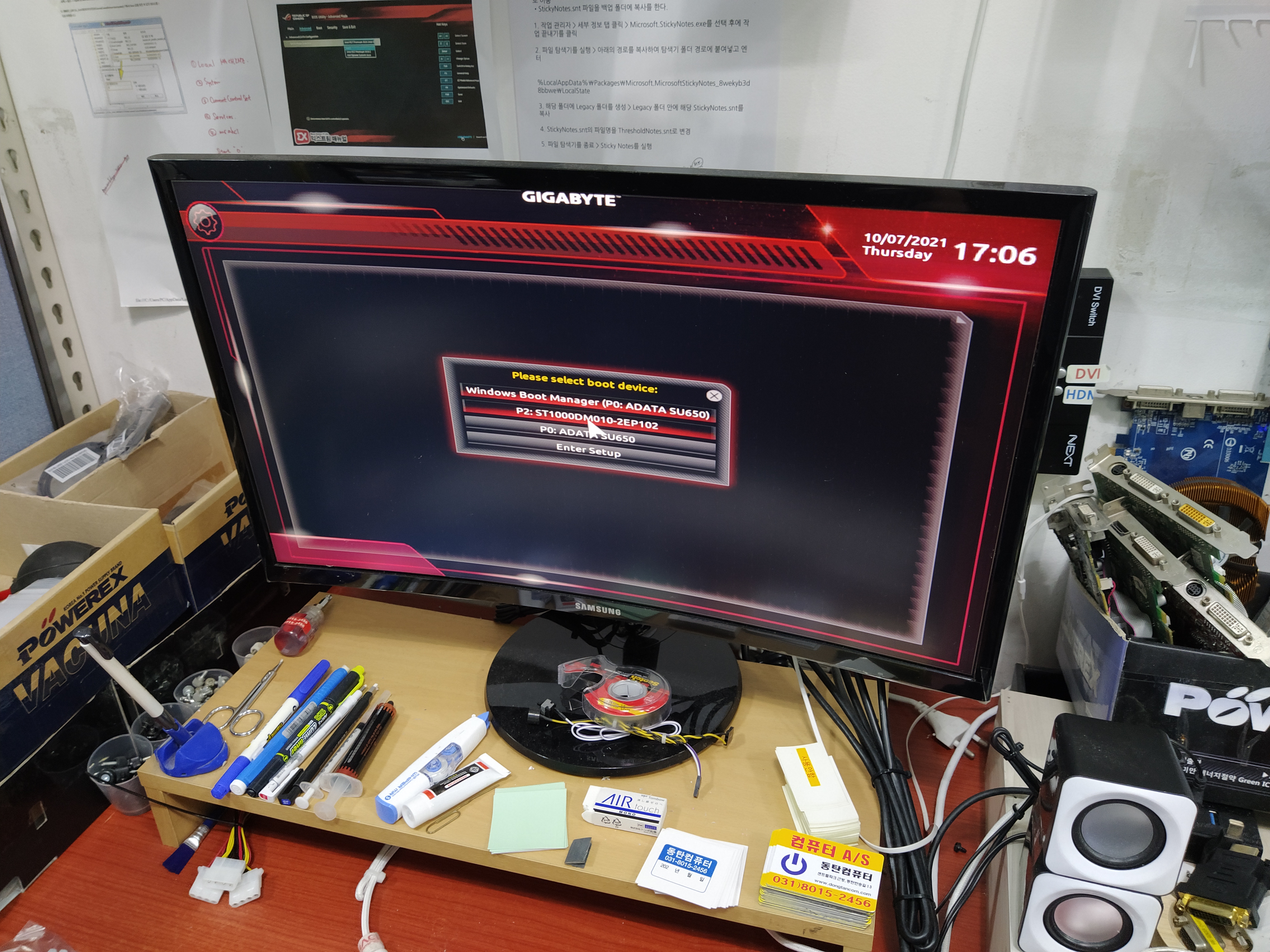
메인보드 설정화면(시모스모드)으로 들어가서 부팅메뉴를 손봐주는 게 좋습니다. 어떤 이유에서도 간혹 메인보드가 리셋될 때가 있습니다. 그 때, 부팅 순서가 엉키면서, 도스화면에 Reboot and Select proper Boot device 메세지가 뜨고 부팅이 안되는 컴퓨터가 있습니다. 이럴 때는 부팅 순서를 바꿔주는 것만으로도 윈도우10 정상 부팅이 되는 경우가 있기 때문에 간단하게(?) 셀프로 확인해볼 수 있는 방법입니다.


이렇게 설정해놔도 또 메인보드가 초기값으로 돌아가는 특수한 경우에 윈도우가 설치되지 않은 하드디스크로 부팅 시도해서 Reboot and Select proper Boot device 이메세지가 뜰 수 있습니다. HDD와 SSD의 사타케이블을 맞교체를 해보는 것도 하나의 방법이 될 수 있겠네요. 메인보드가 초기값으로 초기됐을 때, 저장장치를 인식하는 순서대로 부팅을 시도해보기 때문입니다. (지금은 HDD가 먼저 인식되니깐 HDD가 우선순위로 올라갔는데 SSD가 먼저 인식된다면? SSD로 부팅 시도를 해볼 수 있기 때문에 2개의 저장장치(HDD,SSD)에 꽂혀있던 사타 데이터케이블을 맞교체해보는 것도 방법이 될 수 있습니다. 아니면, HDD에 연결된 사타 데이터케이블을 뽑고 윈도우10 부팅후 컴퓨터 종료 - 다시 재연결하는 방법도 있고요.)
There are many defects that occur because only the Reboot and Select property Boot device appears on the black screen and cannot boot, usually because you cannot find a device to boot. In most cases, the storage system is defective (because it is not recognized). It may be really broken or simply disconnected, so you need to re-install the cable connected to the storage window and check the same symptoms on other computers.
The reason why the computer below couldn't boot was that the booting order was not properly set, so it couldn't boot to Windows 10. In this case, changing the booting order on the mainboard setup screen (Simos) can solve it. (Only computers with these problems can be solved in this way, and computers with other causes should be found in a different way, right?)
Gigabytes can temporarily float a list of devices that can be booted by pressing the F12 special key.
It's a good idea to go into the main board setting screen (Simos Mode) and fix the boot menu. For any reason, sometimes the main board is reset. At that time, when the booting order is tangled, the Reboot and Select property boot device message appears on the dose screen and there is a computer that cannot boot. In this case, Windows 10 can be booted normally just by changing the booting order, so it is a simple (?) way to check it by yourself.
Gigabyte Simos Mode - Changing Boot Options - Hard Disk Booted to No. 1 - Windows (10) Boot Manager was raised to No. 1 and other boot options were turned off.
Even if you set it like this, in a special case where the main board returns to its initial value, you may attempt to boot to a hard disk without windows, resulting in a Reboot and Select property boot device message. Replacing the sata cable between HDD and SSD can be one way. This is because when the main board is initialized to the initial value, it attempts to boot in the order in which the storage device is recognized. (Now that HDD is recognized first, what if HDD is recognized first and SSD is recognized first?) Since you can try booting to an SSD, replacing Sata data cables that were plugged into two storage devices (HDD, SSD) can also be a way. Or, you can pull out the Sata data cable connected to the HDD and exit the computer after booting Windows 10 - reconnect.)
'컴퓨터수리' 카테고리의 다른 글
| 컴퓨터 조립대행하면? AS는 어디까지? (0) | 2021.10.20 |
|---|---|
| 메인보드 CPU 교체 작업 (0) | 2021.10.19 |
| 이 앱은 사용자 보호를 위해 차단되었습니다. (0) | 2021.08.30 |
| 비프음 길게 삐~삐~삐~삐~ 반복 GA-Z170X-UD5 (0) | 2021.08.27 |
| ACPI\CYP0002\4&34CA9BBE&0 => Intel(R) Serial IO I2C Host Controller - 06E9 (0) | 2021.08.26 |



